Welcome to another article in my SEO 2019 and beyond series. In this article, we would create a sitemap and then submit the sitemap to Google. I use WordPress so this article would primarily be about creating a WordPress sitemap. We will talk about the sitemap generator for WordPress and then submit the site map to Google.
I will include screenshots where ever necessary for a better understanding. This article is not about the visual sitemap which you create before creating a website but a site map which is created only for SEO purpose. Learn why your website needs SEO. Let’s start.
What is a sitemap and why do I need it?
A sitemap is a file where you keep an organizational hierarchy of all your posts, pages & media files. Consider this as an organizational hierarchy chart that you create in your office. People just by looking at your office chart will get to know what authority or what position someone is working on.
Similarly, a sitemap on the website tells Google about a structure that exists on your website. Google bots read this more intelligently and are able to crawl your site more efficiently for SEO. We will create and submit our sitemap in just 3 easy steps. All we need to do is, install a sitemap generator and submit the sitemap file to Google. Look at the visual below.

1. Download Yoast SEO plugin & create a sitemap
Yoast is an amazing plugin and does the job every time when it comes to SEO. I have been using Yoast for a long time now. The first task for you is to go to the plugin section in your WordPress backend and download Yoast.

When you click on install, the download process will start. All you need to do now is to activate the plugin. Bingo, now your website has an SEO plugin to generate sitemaps. Furthermore, this is a free sitemap generator. So you do not have to pay for anything. I have the premium version of Yoast because it gives me other benefits like targetting 5 keywords per article. I will leave this for future discussion.
2. Create a sitemap by Yoast Plugin
After installing the plugin you need to go to the general section of this SEO plugin. Just click on SEO and below you will find this section.

Click on the general section to go to general properties. Once you are in the general section there will be three tabs on the top. Namely, Dashboard, features, and webmaster tools. You need to click on the “features” tab.

Under the features tab, you will get the option of an XML sitemap generator. Always set this to enabled mode. Now once you enable it Yost will automatically create a sitemap for your WordPress website. If you want to view the sitemap file then just click the question icon or the help button in the form of a question mark.

Once you click on this “XML sitemap” help icon, Yoast will prompt you for certain options. Options like, see the XML sitemap. Read why XML Sitemaps are important for your site. Once you click on the XML sitemap a new window will open up with your website sitemap. For my blog shutterholicTV, the file looks like this.

3. Add or submit a sitemap to Google search console
Submitting a sitemap to Google is very easy. There are a few steps involved. However, a person with basic knowledge of setting up a website can do this. You do not need to be a developer to be able to do this task.
First login to Google search console and add your website as a property.

After you add your website to the search console you will be taken to the next screen which will look like this. This step is to identify that you are the owner of the website you added in the above step as your property.

Verify by adding code to hosting DNS
All you need to do is copy the code give by Google and add this code to your DNS configuration given by your hosting service provider. Now once you add click on “VERIFY”, Google will try to pick this code from your website, if successful Google will tell you that verification is complete. If your ownership does not verify even after the code is added to your DNS profile wait for a day and recheck again. Sometimes it does take a while to get the verification done. This is one way of doing it and requires technical knowledge.
Verify ownership through Yoast plugin
Second way of doing this is just copy-pasting the code in Yoast SEO plugin. Let me explain this with screenshots. Your code looks something like this.
google-site-verification=RDQlZWhDXfHa* * * * * * * * * * * * * * * *
All you need to do is copy the code after the “=” sign. So copy ” RDQlZWhDXfHa* * * * * * * * * * * * * * * * ” and then paste this in Yoast.
First, go to the Yoast dashboard and click on the webmaster tools.

If you look at the screenshot above you can add your Google search code here. Furthermore, not just Google but also Bing, Yandex and Baidu verification code as well. Once you are done click on save changes. Once you click on save changes come back to search console and click on verify ownership. If you followed all the steps till this point, once you click verify you should get a message like this.

There you go, Google has identified you as the owner for your website and your webpages are ready to be crawled by Google bots. I have tried to keep this as simple as possible. For the WordPress site, I would strongly recommend using the procedure as per the Yoast SEO plugin. If you have any questions related to the sitemap please drop them in the comments below. I would get back to you as soon as possible.