The next step of setting up your WordPress blog is defining name servers. This of your domain as the name of your house and hosting as your house address. Now you need to associate your property name with your address. This is exactly what we will be talking about today. This is an easy process. I will guide you step by step as to how you can do this from your domain dashboard. We will also learn about domain propagation in this article.
What are the name servers?
A name server is a server on the internet. This server specializes in handling queries with respect to a domain name’s various services.
For e.g. my domain name is Shutterholictv.com. I give out information related to SEO & Blogging. This information is on the name server of my hosting company. This is the simplest explanation of a name server.
This work is too easy so I will not get too descriptive here. Let us just go ahead and define the name server for your WordPress website.
Check email from hosting provider
The first task is to check your email once you purchase hosting. You will get a bunch of emails from your hosting provider from their support ID. You will get your receipts and information related to your hosting.
Details like hosting Cpanel & your name server address.
I was with Hostgator for a year and realized my mistake. When it comes to hosting I trust only on SiteGround. Check more about SiteGround hosting here.
I am going to show you an old email from Hostgator which I received for my name servers.

If you look at the above email, you will see that Hostgator has clearly mentioned the name servers. ns1.server.com and ns2.server.com. The pointing domain to hosting is easy. All you need to do it copy these name servers and paste them in your domain dashboard.
Open your domain dashboard
The next task is to open your domain dashboard. I have my domain from a different registrar and hosting from a different company.
This is because I got the domain name cheap from Bigrock & hosting from SiteGround.
Once you open your dashboard it is going to look like the image below or similar.

Pointing domain to hosting require you to key in the name server in your domain dashboard.
Now in the above dashboard, you can see that I have the domain shutterholictv.com till 2021 December.
To set the name server click the domain name.
You will be directed to another page which will have multiple options.

As you can see above, you need to click on the name server. Once you click you will get a small popup with the fields to input your name server details.

Copy and paste the name servers details from the email you’ve got from the hosting provider in the pop-up window of domain dashboard and click update your name servers.
Do not look at the name servers which I keyed in. I have purposely changed them as normal name servers and CDN name servers are different. I will take this up in another article. You need to key in the name servers which your hosting company has provided to you.
So that’s it, setting up name servers is done. Quite simple task, isn’t it?
Defining name servers & domain propagation
Once you update the server name it takes usually 24 to 48 hours when all the available services of the DNS start working. This time period is called propagation.
I have seen domain propagation happen in 10 minutes and sometimes taking complete 48 hours.
To be honest domain propagation time frame usually happens within a couple of hours these days or less.
So once you have successfully updated the name servers sit back and relax, your website will be up in no time.
So once your website is up and running, it is time for you to make content. Check this article to make epic content.
If you have any questions related to the pointing domain to hosting please leave them in the comment section. I would love to answer them.