My friend came across this problem while operating his brand new DSLR camera. All the pictures were blurry and even though he tried fiddling with the autofocus system of the camera, nothing changed. I then showed him the magic of diopter adjustment in his DSLR.
Unfortunately, unlike me, my friend does not have a perfect 20/20 vision and he wears glasses. As a result of his glasses which he was wearing, his eyesight and the focus system of the camera did not match. As a result of which the camera gave pretty bad results.
This is a common problem with all the people who do not have a perfect 20/20 vision. What happens is when you try to use the manual focus the image is generally blurry as your eye and the camera focus system is not on the same page or correctly aligned.
In this post, I would give you examples and the way to adjust your diopter in your camera. I would be posting images and at the end a detailed video which you can also see by visiting my YouTube Channel by clicking the link here.
Let’s Find Out What Is Diopter?
Diopter is a small wheel/knob generally having marking of +&- on your DSLR camera. In canon which I use this is just on the right of your viewfinder. Now you will have to look closely as this is a very small rotating wheel type thing that you can adjust. Every DSLR which now comes in the market has a diopter adjustment function, the only difference is that it might be more discreet in some camera like canon, or stand out visible in cameras like Nikon.
How To Know If Your Diopter Is Not Correctly Set?
The only way to find out if your diopter is out of adjustment is when your pictures are blurry even though the autofocus points, the grid systems, and all the digital data is in place. If all these data points are synced, however, the pictures still come out blurry, your camera needs diopter adjustments.
I Am Still Getting Blurry Pictures, How Do I make Diopter Adjustment?
Now that you have identified that you diopter needs adjustments it’s time to move further. I would lay down simple steps for you. These steps will help you making diopter adjustment in your DSLR camera.
Step 1
Mount Your DSLR
The first thing that you need to do is to mount your camera on a steady surface. I would recommend that you use a tripod to get the best results. Mount your camera and point your camera to a rich colorful background. Something that your camera can focus on easily.

Step 2
Focus The Camera
Now when your camera is mounted, firstly set the focus system to autofocus. Try and focus with the help of autofocus system on your subject. If you are using manual focus then try and use the digital focus indicators in your camera to focus on your subject.


Step 3
Adjust The Diopter

In your camera when you try to focus on a subject in autofocus mode and when you press the shutter half way through you get a beep sound. That means that the autofocus has locked the focus on your subject. Now when the subject is in focus try to look in the viewfinder or on the LCD screen. Does your eye see a clear image? Or is it blurry? If it’s blurry try to adjust the diopter until you get a clear and crisp image without any blurriness. Furthermore, if the image after camera focuses then you diopter is correctly adjusted and you do not need to make any adjustments.

VIDEO TUTORIAL FOR DIOPTER ADJUSTMENT
This Is What we learned!
Even though this is a minor adjustment, however, it plays an important role in getting properly focused images. Keep clicking good images which are in focus.
If you have any questions please drop a comment at the bottom of the page and I will get back to you.
Hey check out the newly launched GoPro 8 Black and prebook it.







[…] If you are using DSLR to click your pictures and still getting blurry images? Check out this article… […]